Print your Todoist tasks with Taskbone
This guide will show you how to print your Todoist tasks using Taskbone. Follow the steps below to easily generate a printable version of your tasks and stay organized.
Examples:
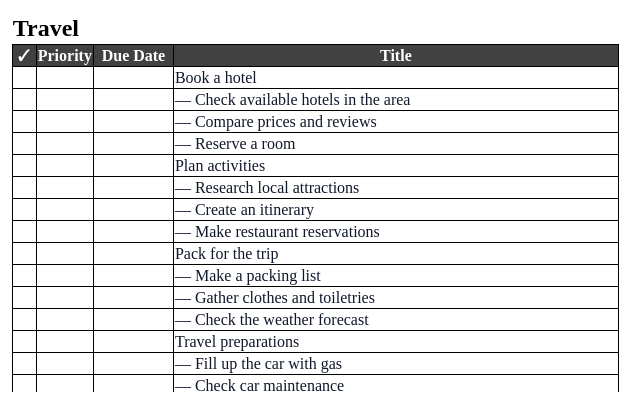
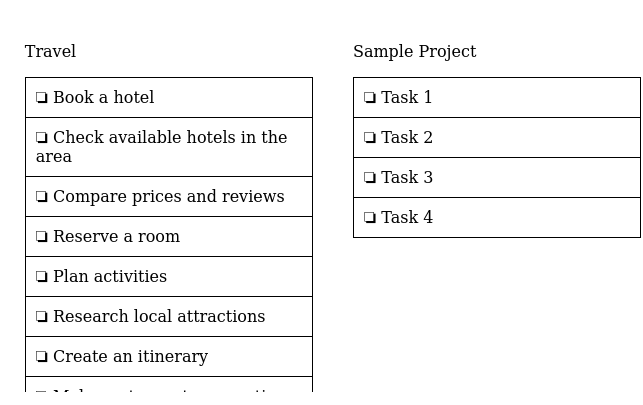
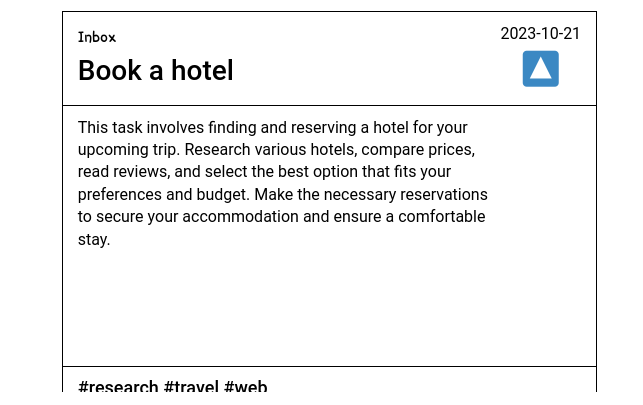
Guide:
1. Click “Printable”
After logging into Taskbone, click on “Printable”
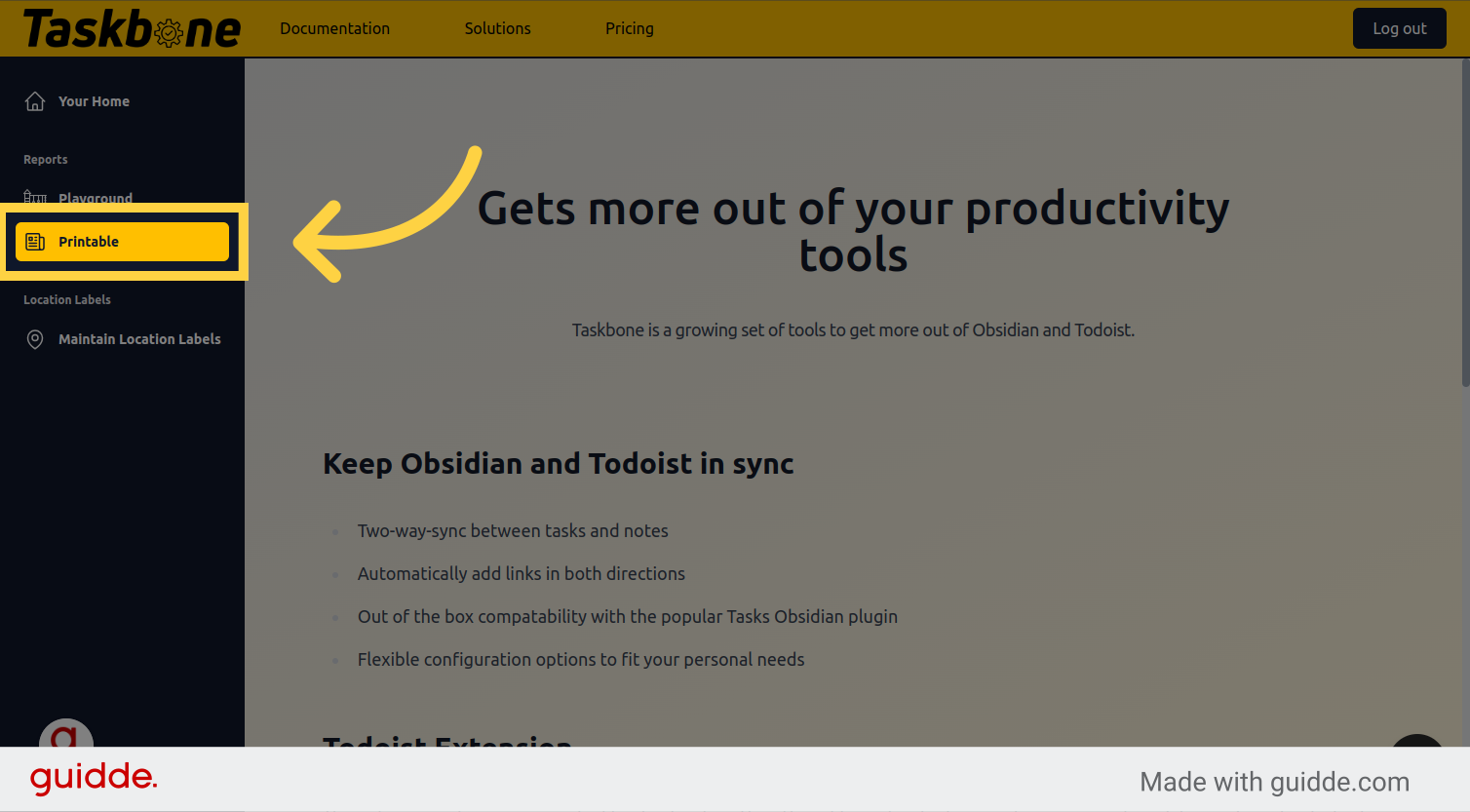
2. Choose which tasks to export
By default, only tasks in your Inbox are exported. Edit or remove this filter to export a different set of tasks.
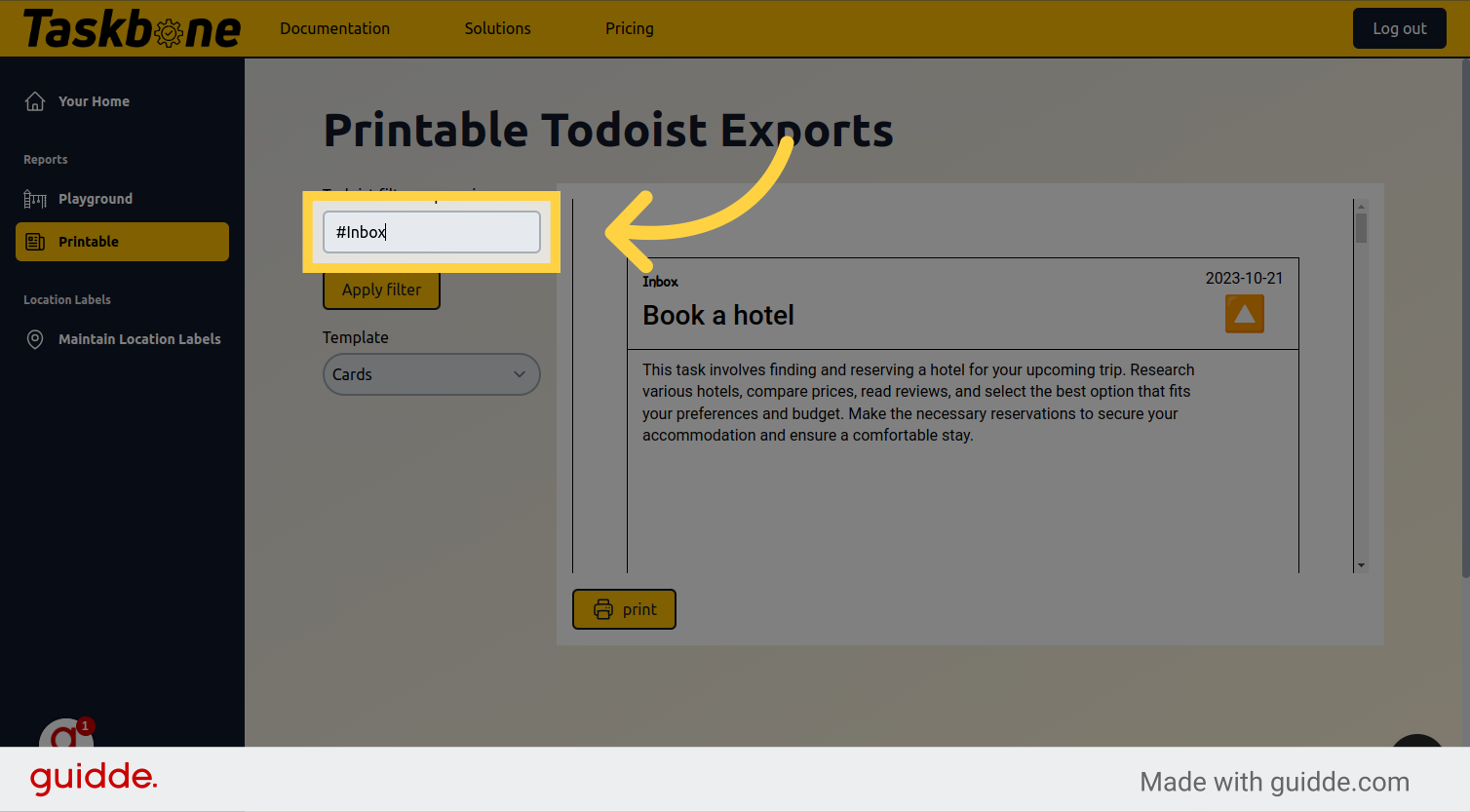
3. Click “Apply filter”
Click “Apply filter” to fetch the matching tasks from Todoist.
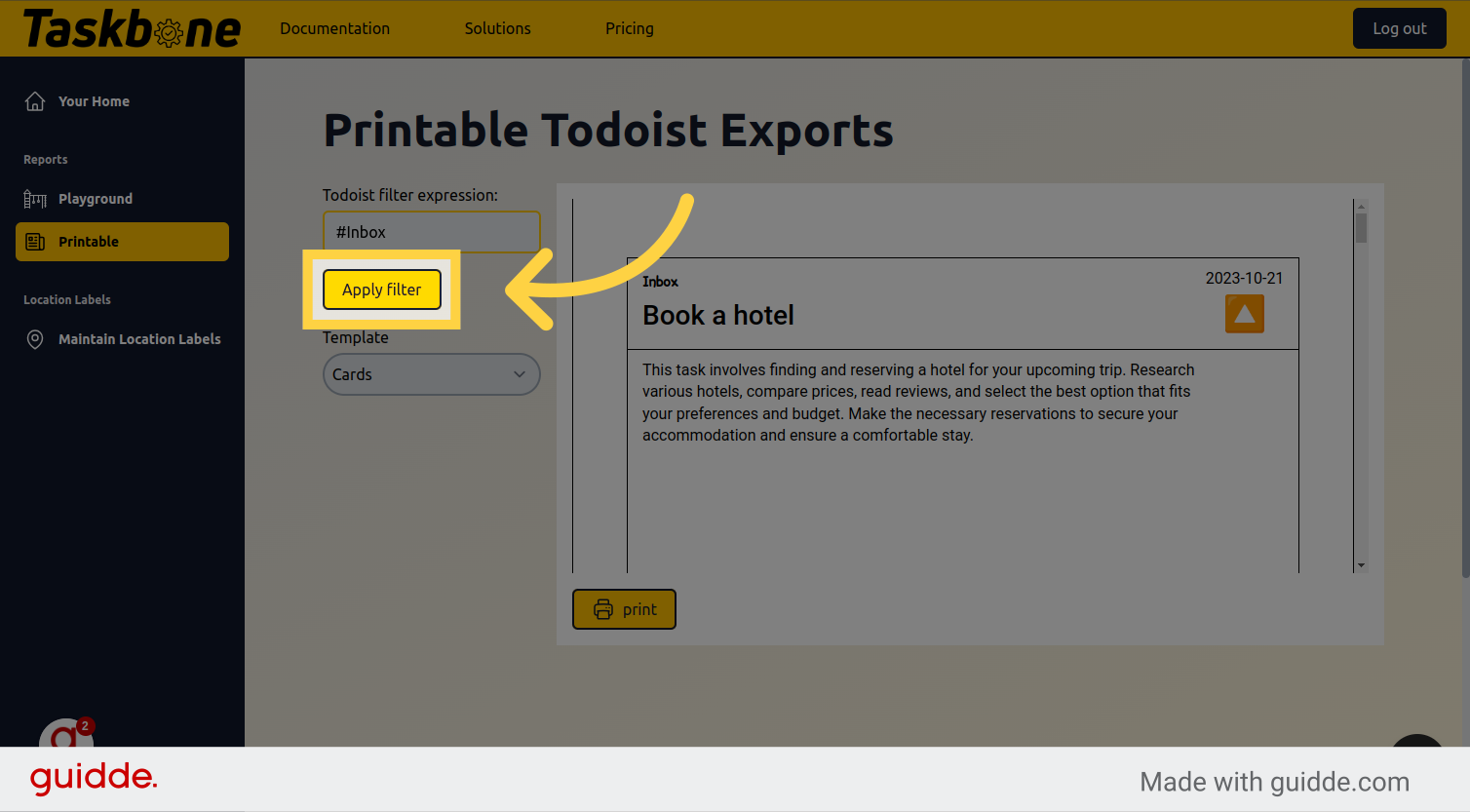
4. Select a template
Select one of the predefined Templates from the list. Options include “card” with a detailed card per task. Another option is “List” which is more suitable for shopping lists without lots of descriptions. Check out the other options as well.
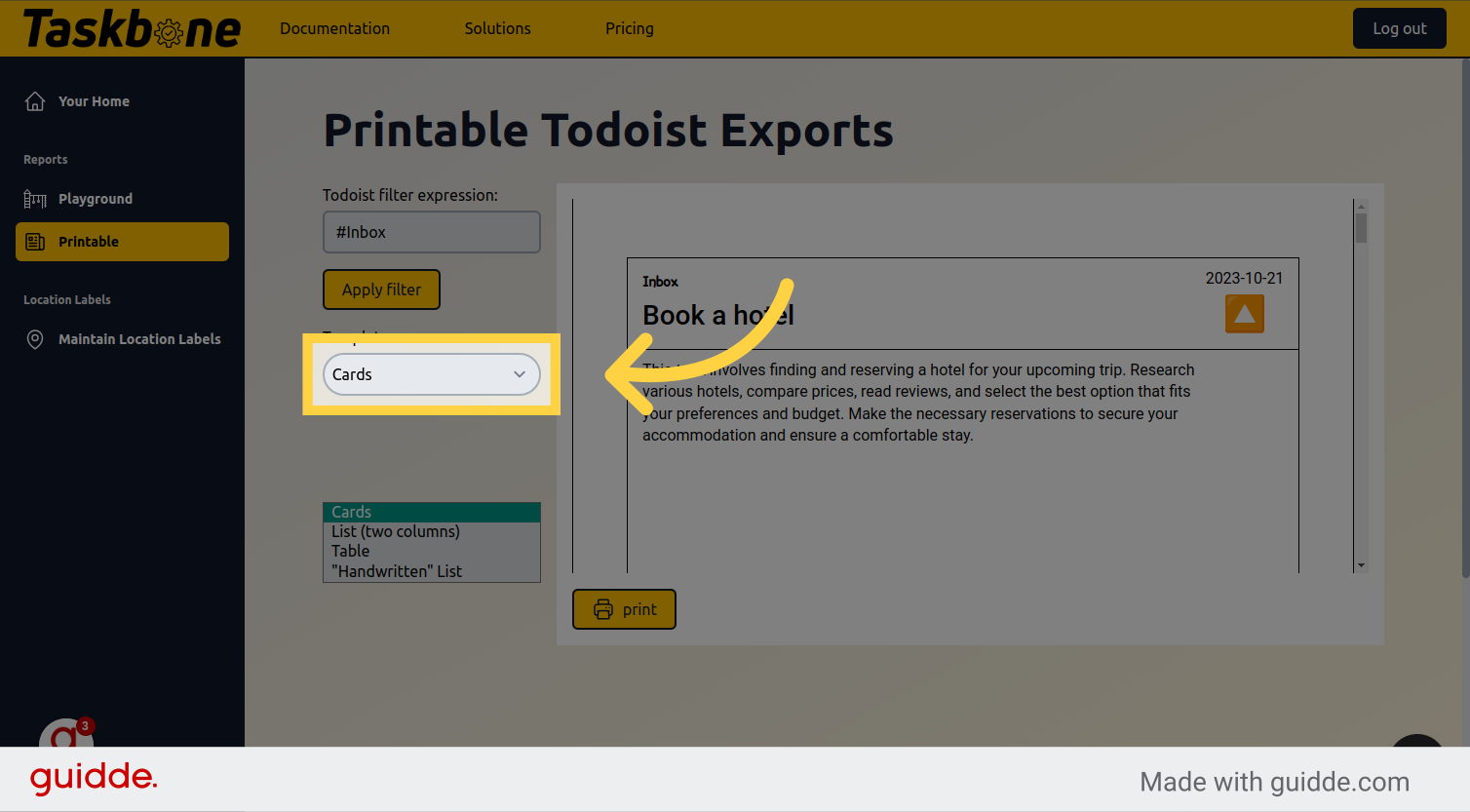
5. Click “print”
When you are happy with the result, click on the print button.
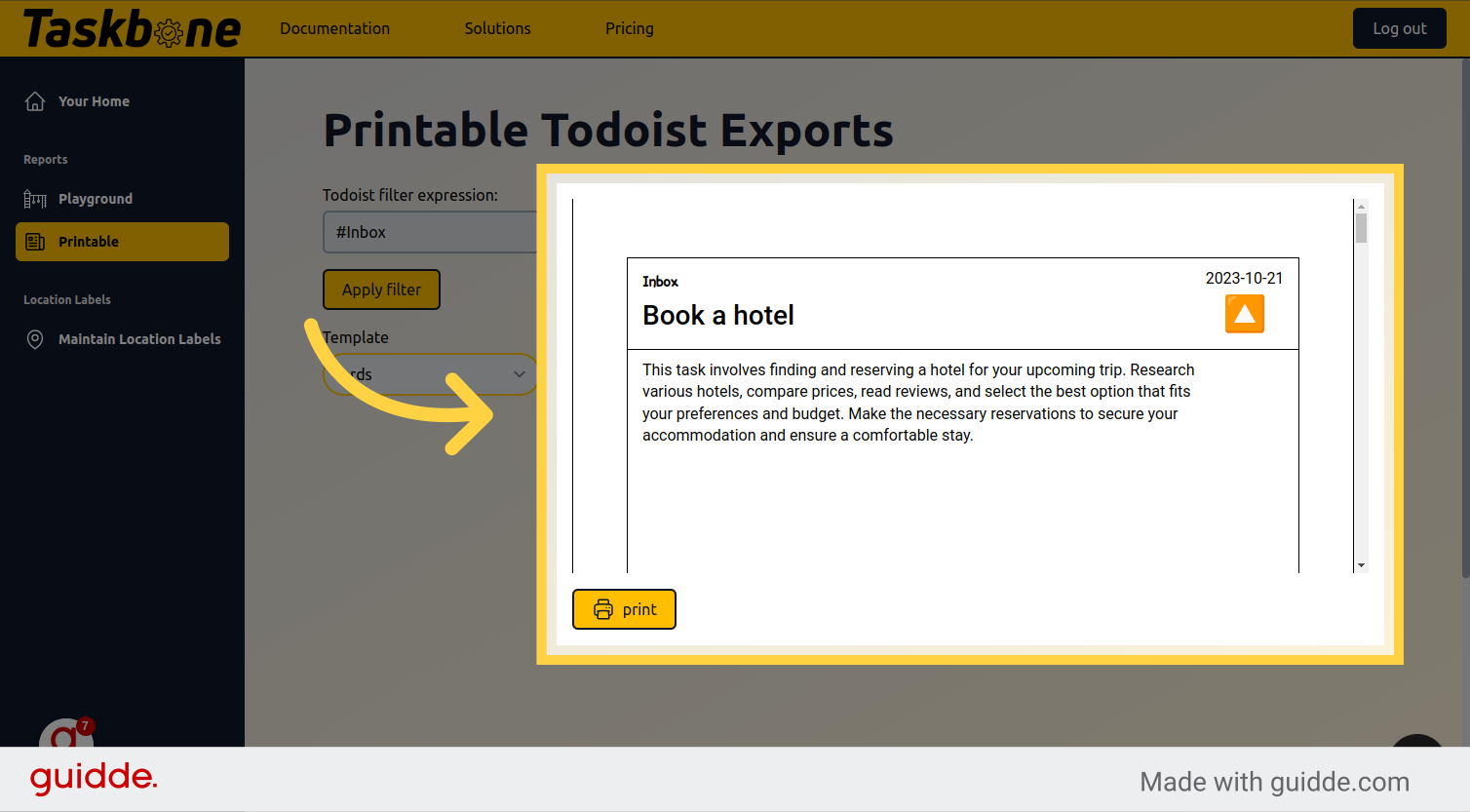
In this guide, we covered the steps to print your Todoist tasks using Taskbone. By following these instructions, you can generate a printable version of your tasks and make it easier to manage your to-do list.
